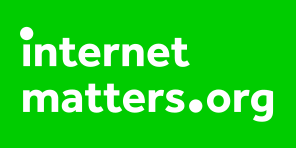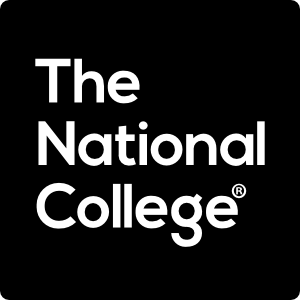E-Safety@Home
E-Safety is a challenging subject and not just a subject for children in school, its a subject for everyone at all times!
With this in mind, we have put together a selection of links that will help you to be careful when use the internet and some great tips on keeping safe.
E-safety Websites
Internet Matters – Helping Parents Keep Children Safe Online
Internet Matters is a trusted resource for parents and carers, offering expert advice and practical tools to help children navigate the digital world safely.
The site provides:
- Step-by-step guides for setting up parental controls on devices, apps, and networks.
- Age-specific advice to support children at every stage of their online journey.
- Guidance on key issues like cyberbullying, screen time, online scams, and digital wellbeing.
- Conversation starters and activity ideas to help families talk openly about online safety.
You can also access personalised advice and downloadable resources to make online safety simple and effective.
Visit Internet Matters to explore these valuable tools and tips.
CEOP Education for Parents and Carers
The CEOP Education website provides essential advice and resources to help keep children safe online. It offers practical guidance on topics such as online safety, managing parental controls, and starting open conversations with your child about their digital life.
You’ll also find support on sensitive issues like online exploitation and what to do if you’re concerned about your child’s safety. The site includes conversation starters, video guides, and age-appropriate resources for children as young as 4.
If you ever have a concern, CEOP provides clear steps on how to respond and where to seek help, including how to report incidents and access further support.
Visit CEOP Education for Parents to explore these valuable resources.
The National College Library offers an extensive collection of resources covering almost every aspect of education and learning.
As a taster, we’ve included a selection of downloadable posters in the table below. These feature practical tips and key things to look out for on popular games, platforms, and apps. There are many more posters and resources available on The National College site, so this is just a small sample!
Access is free with a quick sign-up, and it’s absolutely worth exploring.
https://nationalcollege.com/library
| File | Size |
|---|---|
| Online-Safety-Poster-TikTok.308305207.pdf | 2,037.09 KB |
| Online-Safety-Poster-Roblox.308305207.pdf | 4,261.99 KB |
| Online-Safety-Poster-Fortnite3.308305206.pdf | 2,988.37 KB |
| Online-Safety-Poster-Minecraft.308305206.pdf | 2,639.40 KB |
| among-us-3.pdf | 2,720.80 KB |
| NOS-safe-and-healthy-habits-online.pdf | 3,477.63 KB |
Childnet – Online Safety Support for Parents and Carers
Childnet provides expert advice and practical resources to help families keep children safe online. Their guidance covers a wide range of important topics, including:
- Parental controls – how to set them up and why they matter.
- Screen time and digital wellbeing – tips for creating a healthy balance.
- Social media and online gaming – understanding risks and setting boundaries.
- Online bullying, grooming, and sextortion – how to spot the signs and respond.
- Privacy and data protection – keeping your child’s information safe.
You’ll also find conversation starters, reporting advice, and resources for children with SEND, making it easier to support every child’s online experience.
Visit Childnet’s Parents and Carers page to explore these valuable tools and tips.
GoCompare – Broadband Parental Controls
GoCompare provides a clear and practical guide to using broadband parental controls to help keep children safe online. These controls allow you to filter inappropriate content at the point of connection, so every device on your home network is protected.
The guide explains:
- What parental controls do – block harmful websites and manage access to age-appropriate content.
- How to set them up – most broadband providers offer built-in safety settings through your account.
- Why they’re important – they help reduce risks like exposure to adult content, scams, and online bullying.
- Extra tips – including device-specific settings, screen time management, and open conversations with your child.
It also highlights that parental controls aren’t foolproof, so supervision and communication remain key.
Visit GoCompare’s Broadband Parental Controls page to learn more and find step-by-step instructions for major UK providers.